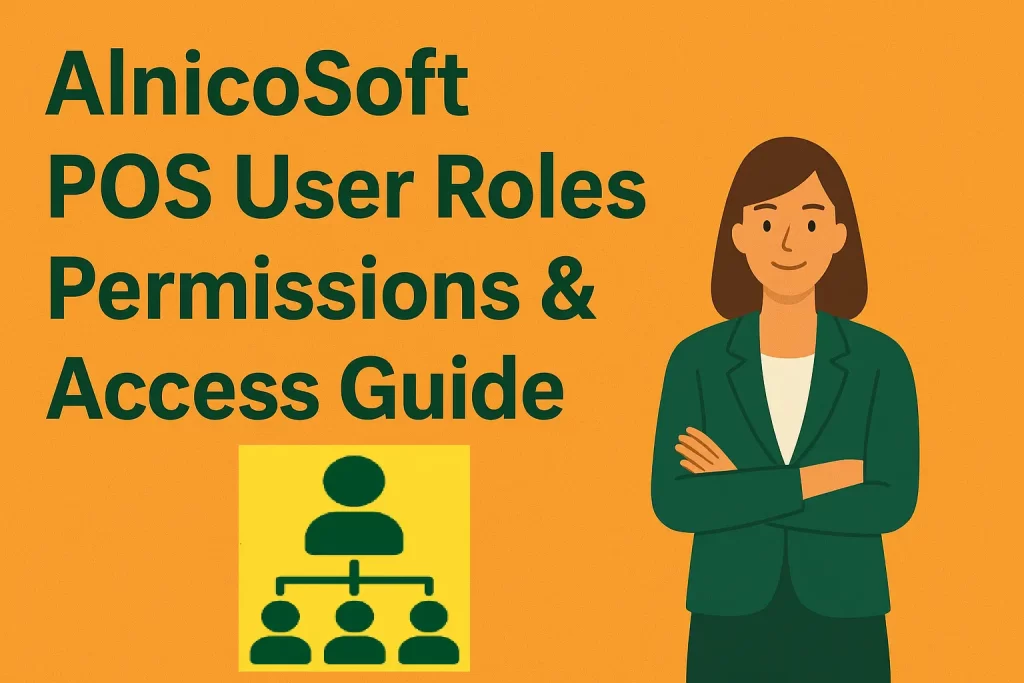
Understanding User Roles in AlnicoSoft POS – POS Permissions, Staff Access Control & Retail Operations
Choosing the right POS system means choosing one that gives you control, flexibility, and security. AlnicoSoft POS offers a powerful, role-based user structure that helps businesses manage staff access, protect sensitive information, and streamline multi-store operations.
This complete guide explains each AlnicoSoft user role, their permissions, and how to assign them effectively for maximum security and efficiency.
Why POS User Roles & Permissions Matter – Retail Security, Staff Access Control & Compliance
Before exploring each role, here’s why implementing a smart POS access control strategy is critical for modern retailers.
Benefits of POS Role-Based Access – Security, Efficiency & Staff Accountability
POS Security Advantages – Restrict User Access & Protect Sensitive Data
Limiting permissions ensures that only trusted staff can manage pricing, payments, or user settings.
Improve Staff Efficiency with POS Access Levels – Clean UI & Optimized Workflows
Users see only what they need for their job, resulting in faster onboarding and fewer mistakes.
POS Accountability & Audit Trails – Track Staff Activity & System Changes
Role-based access helps track changes, transactions, and user activity for audits and performance reviews.
Multi-Store POS Scalability – Managing Users & Permissions Across Locations
Add or manage different stores without losing control of system-wide settings or permissions.
AlnicoSoft POS User Roles Explained – POS Permissions & Access Control Levels
AlnicoSoft offers five user types, each suited to specific roles within your business.
Owner – Full Access, POS Administration & Business Control
The Owner role has unrestricted access and full visibility into every part of the POS system.
Owner Permissions in AlnicoSoft POS – Full Access, Product Management & User Control
- Complete access to all settings
- Product, category, and tax group management
- Add or remove users
- Configure payment terminals
- Set up merchant accounts and Stripe Connect
- Access subscription and billing dashboard
- View financial reconciliation and reports
Who Should Use the Owner Role – Business Owners, CEOs & POS Decision Makers
Business owners, founders, and authorized decision makers.
Super Admin – Enterprise POS Management & Multi-Store Control
Super Admins have nearly identical permissions to the Owner, but the role is designed for senior operations leaders.
Super Admin Permissions in AlnicoSoft POS – Enterprise Admin Tools & Store Management
- Full system-wide administration
- Store creation and management
- User management
- Inventory and product control
- Payment setup and terminal registration
- Access to subscription dashboard
Who Should Use the Super Admin Role – Operations Managers & Multi-Store Leaders
Enterprise-level administrators.
Admin – Store Operations, POS Inventory Control & Staff Management
Admins handle daily operations for one or more stores.
Admin Permissions in AlnicoSoft POS – Inventory, Product Management & Store Operations
- Add, update, or deactivate products
- Inventory updates
- Limited user management
- Process sales and refunds
- Store reports access
Who Should Use the Admin Role – Store Admins & Trusted Staff
Manager, assistant managers, or senior store staff.
Store Manager – Retail Store Operations & POS Access Permissions
Store Managers supervise individual store locations.
Store Manager Permissions in AlnicoSoft POS – Store-Level Operations & Inventory Management
- Manage products and stock
- Process sales and returns
- Manage store users within set limits
- View store-level performance
Who Should Use the Store Manager Role – Store Supervisors & Location Managers
Branch managers, shift leaders, and on-site store supervisors.
Cashier – POS Sales Permissions & Frontline User Access
The Cashier is designed for frontline staff with limited permissions.
Cashier Permissions in AlnicoSoft POS – Sales, Refunds & Basic Product Access
- Ring up sales
- Process refunds
- View product information
- No access to administrative settings
Who Should Use the Cashier Role – Cashiers, Sales Associates & Frontline Staff
Retail associates, seasonal staff, and point-of-sale operators.
How to Assign POS User Roles – Staff Access Levels, Permissions & Best Practices
| Position | Ideal POS Role |
|---|---|
| Business Owner | Owner |
| Senior Operations / Executive | Super Admin |
| Store Administrator | Admin |
| Store Manager | Store Manager |
| Cashier / Sales Associate | Cashier |
Why AlnicoSoft POS Role-Based Permissions Improve Retail Operations & Security
A structured permission system gives your business:
- Stronger security
- Faster training
- Clear accountability
- Streamlined workflows
- Better multi-store consistency
- Reduced risk of mistakes or fraud
When each team member has the right level of access, your entire operation runs smoother.
📣 Ready to Take Control of Your Retail Operations? Start Using AlnicoSoft POS Today!
AlnicoSoft POS gives you the tools, flexibility, and role-based security needed to run a modern retail business. Whether you’re managing one store or multiple locations, the right user roles help your team stay efficient, secure, and aligned.
👉 Create your AlnicoSoft POS account now and experience smarter staff management, better security, and faster operations.
