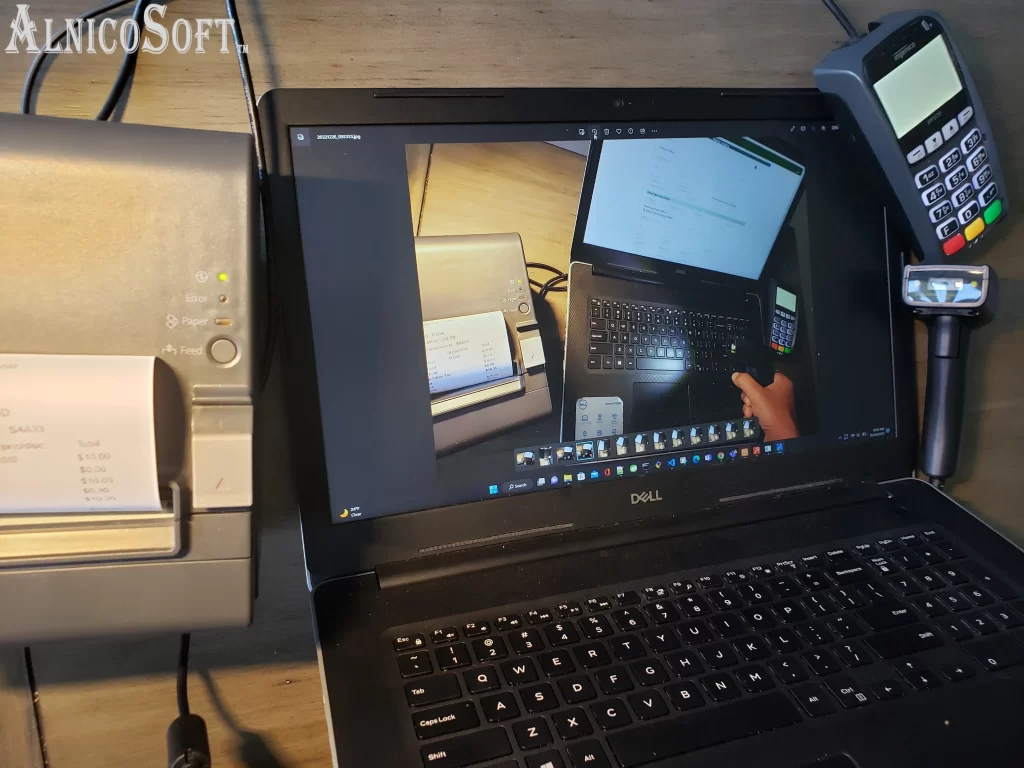
AlnicoSoft Point Of Sale Installation
Why Choose AlnicoSoft for POS Installation?
If you are doing retail business from home, shop, or store, AlnicoSoft is an essential POS and Inventory Management system for you. It is a cost-effective and efficient solution for every POS need. A reliable point of sale installation ensures your business runs smoothly from day one. AlnicoSoft helps you set up and configure your POS system quickly and accurately.
AlnicoSoft is a very powerful cloud-based POS system (Point of Sale). As AlnicoSoft is a cloud-based system you don’t have to worry about software installation and software maintenance. The AlnicoSoft team is responsible for upgrading the POS software as and when required with minimal impact on your business. You will be ready to use this system within an hour by following a few basic hardware installation processes as described below.
MANDATORY HARDWARE INSTALLATION
Checkout Terminal
The checkout counter or sales counter is the place in the store, where customers complete the purchase transaction using cash or credit. In other words, this is the point-of-sale area of the store where employees accept cash or complete credit card transactions in exchange for the product purchased by the customer and print the sales receipt.
A laptop is needed at your sales counter with high speed internet connection. The counter should be spacious enough to keep your laptop or desktop. We recommend a laptop or desktop over a tablet since visibility will be better on the large screen.
There is no need to install any special software to run the AlnicoSoft POS system; any browser alongside a reliable antivirus is enough.
Go to Register page to register your company account.
Barcode Reader
AlnicoSoft has a feature to track each and every product using either a product code, product name, or barcode. Barcode is the easiest and fastest way to track and sell products. “The barcode is a symbol in a machine-readable form to represent a combination of numbers or characters to identify any product uniquely.” You can find further details about barcodes in our blog “Barcode”.
You need barcode scanners for each sales counter. Please ensure that your barcode scanners are compatible with the operating system of your laptop and connect your scanner using a compatible connector.
While adding your product, enter an associated barcode using a scanner along with other product details.
During the sales transaction process, scan the product barcode using a barcode scanner to calculate the sales price and update the inventory of the product.
Credit Card Reader
Receipt Printers
You collected the payment from your customer, now the time is to give the sales receipts to your customer. A receipt printer is a device that is used to print the sales receipt after the completion of each sales transaction. You need a pos receipt printer for each check-out counter. Your receipt printer must be compatible with your laptop operating system. Mostly, a thermal receipt printer is used as a receipt printer.
Also, there is an option to send an email directly to your customer’s email id.
RECOMMENDATION HARDWARE INSTALLATION
Central Station Monitoring
AlnicoSoft supports five types of users with different responsibilities alongside support for multiple counters connected to central locations using the cloud technology. At the same time, you can have a central monitoring station where the owner/super admin can monitor stock, inventory and total sales, refund details, etc. You simply need to have a monitoring laptop or desktop and need to log in using the owner’s id or super admin ID.
Desktop Printer
In terms of printing, you must be looking for advanced features from AlnicoSoft and not only sales receipt printing. There are many other reports available to print in a desktop printer or PDF. Those reports are – Sales Summary Report, Refund Summary Report and Tax reports. Any desktop printer will work in conjunction with an AlnicoSoft system as long as a compatible OS is in use, connected to your laptop as recommended in the printer handbook, and your printer self-test is running successfully.
Get Your POS Installed Fast and Hassle-Free
AlnicoSoft makes point of sale installation simple, affordable, and quick. Our expert team handles setup, hardware integration, and training — so you can start selling without delay.
👉 Ready to get started?
